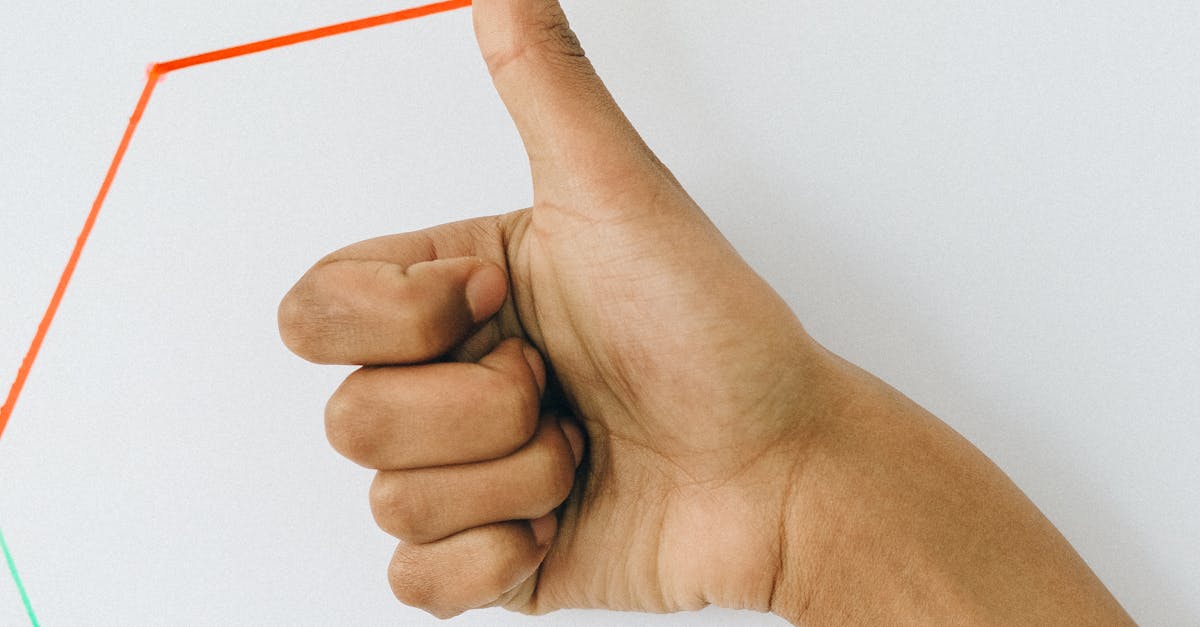
Photo by Nataliya Vaitkevich on Pexels
Are you experiencing frustrating lag and slowdowns while gaming or working on resource-intensive tasks? Even seemingly minor details, like browser animations, can significantly impact your frames per second (FPS). For gamers and anyone seeking smoother performance, disabling these animations can unlock a surprising boost in speed. In some cases, users have reported FPS increases of up to 20%, transforming a sluggish experience into a fluid one. Let's explore how to optimize your browser for peak performance by disabling these often-overlooked culprits.
What are Browser Animations and Why Do They Affect FPS?
Browser animations are visual effects that enhance the user experience, but they come at a cost. These seemingly minor flourishes consume valuable system resources, directly affecting your FPS.
Types of Browser Animations
Browser animations encompass various visual effects, including:
- Page transitions: Smooth transitions between pages or sections.
- Loading indicators: Animated spinners or progress bars.
- Scrolling effects: Fluid, momentum-based scrolling.
- UI animations: Animations within menus, buttons, or other interface elements. For more information, you might want to check out this resource about tweak your browser for gaming.
How Animations Consume Resources
These animations require processing power from both your CPU (Central Processing Unit) and GPU (Graphics Processing Unit). The more complex the animation, the more resources it demands. When your system is already burdened by demanding applications, such as games or video editing software, these seemingly small animations can tip the scales, leading to noticeable FPS drops and lag.
The Impact on Gaming and Other Resource-Intensive Tasks
The impact of browser animations is particularly noticeable when multitasking or engaging in resource-intensive activities. While browsing, a significant decrease in FPS might not be immediately apparent. However, for gamers, even a small performance improvement can dramatically enhance gameplay, resulting in smoother, more responsive controls and reduced input lag. Similarly, users working with video editing or 3D modeling software can experience significant improvements in responsiveness and overall efficiency.
How to Disable Browser Animations: A Step-by-Step Guide
Disabling browser animations is often a simple process, varying slightly across different browsers. Here's a guide for popular options: For more information, you might want to check out this resource about how browser animations affect performance.
Disabling Animations in Google Chrome
- Type
chrome://flagsin the Chrome address bar and press Enter. - Search for "Animations".
- Locate the flags related to animations (e.g., "Smooth Scrolling," "Overscroll Behavior").
- Change the settings to "Disabled" for each relevant flag.
- Relaunch Chrome for the changes to take effect. Note that the exact flag names and their availability might vary slightly across Chrome versions.
Disabling Animations in Mozilla Firefox
Firefox offers fewer direct animation control options compared to Chrome. The most effective way to reduce animation-related overhead is to disable or limit extensions that might be using substantial resources. Checking your browser's "Add-ons and themes" section can help identify resource-heavy extensions.
Disabling Animations in Microsoft Edge
Similar to Firefox, Edge doesn't have many dedicated animation settings. Focus on disabling unnecessary extensions and managing tabs to improve performance. Consider using Edge's built-in performance tools to identify resource-intensive processes. For more information, you might want to check out this resource about cut lag by streamlining your browser.
Disabling Animations in Other Browsers (Safari, Opera)
For other browsers, consult their respective help documentation or support websites. The methods for disabling animations might differ, but the underlying principle remains the same: reducing resource consumption by minimizing visual effects.
Further Enhance Your FPS: Additional Optimization Tips

Photo by Yan Krukau on Pexels
Disabling animations is just one piece of the puzzle. Combining this with other optimization techniques can yield even greater FPS gains.
Close unnecessary browser tabs and extensions
Having numerous tabs and extensions open consumes significant system resources. Regularly close unused tabs and disable unnecessary extensions.
Update your graphics drivers
Outdated graphics drivers can significantly impact performance. Ensure your drivers are up-to-date to leverage the latest performance optimizations.
Consider disabling hardware acceleration (mention potential drawbacks and when it’s beneficial/harmful)
Hardware acceleration offloads processing tasks to your graphics card, but disabling it can sometimes improve performance, especially on systems with less powerful GPUs. However, disabling hardware acceleration can also lead to a loss of certain features and potentially reduced performance in specific applications.
Testing Your FPS Before and After
To accurately measure your FPS gains, use a dedicated FPS counter tool. Many free tools are available online. Run your benchmark (game or application) before and after disabling animations to compare the results.
Conclusion: Smoother Performance for a Better User Experience
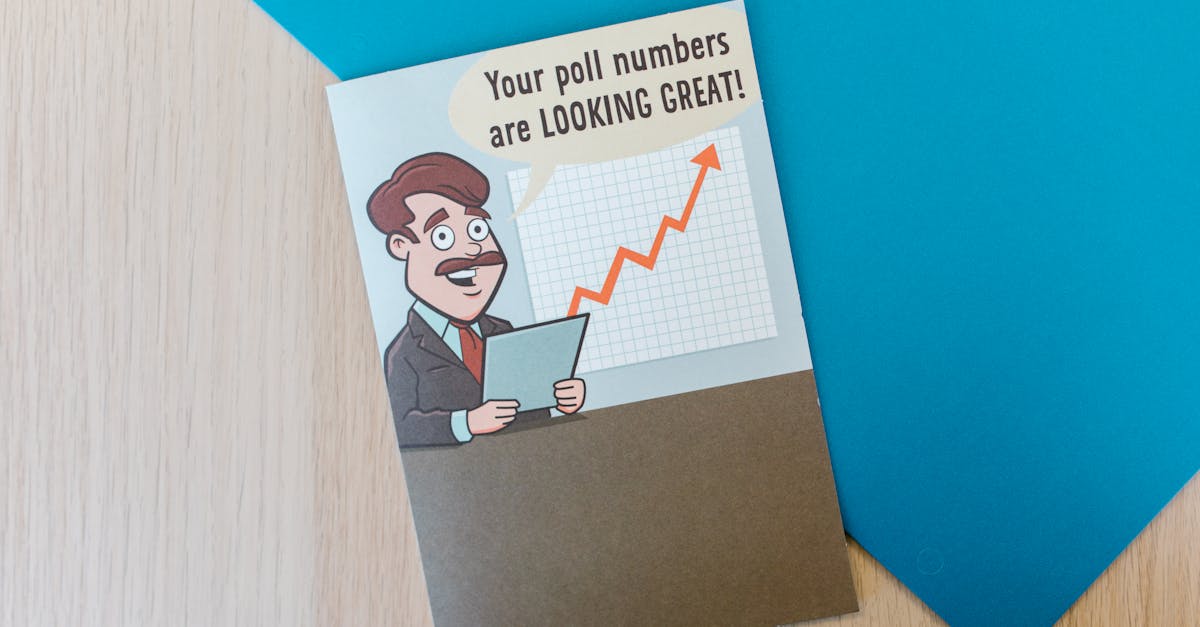
Photo by RDNE Stock project on Pexels
By disabling browser animations and implementing other optimization strategies, you can significantly improve your FPS, leading to a smoother, more responsive user experience. This is particularly beneficial for gamers and users working with resource-intensive applications. Try these techniques and share your FPS improvements in the comments below!