
Photo by Markus Winkler on Pexels
It’s the bane of every browser gamer's existence: that agonizing delay between clicking your mouse and seeing your character react. That frustrating moment when you miss a crucial shot, lose a race, or get eliminated because of input lag. It's infuriating, right? This guide will equip you with the knowledge and tools to fight back against browser game lag and conquer those pesky delays, transforming your online gaming experience. We'll cover everything from browser optimization to network troubleshooting to help you achieve low latency gaming.
Understanding Input Lag in Browser Games
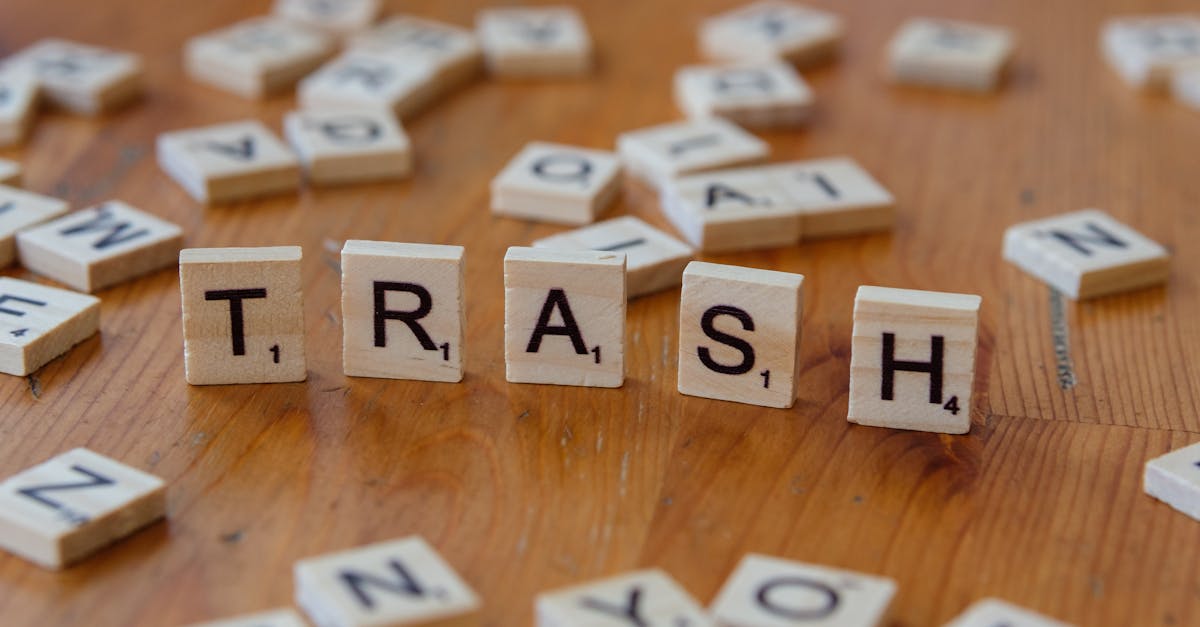
Photo by Markus Winkler on Pexels
What is Input Lag?
Input lag is the delay between performing an action (like pressing a key or clicking a mouse) and seeing the result on your screen in a browser game. It's different from ping (the time it takes for data to travel between your computer and the game server) and frame rate (the number of images displayed per second). While a low frame rate might make the game appear choppy, input lag specifically impacts the responsiveness of your controls.
Several factors can cause input lag, including limitations of your CPU and GPU, network issues (like high ping or packet loss), browser inefficiencies, and poorly optimized game code.
Identifying the Source of Your Lag
Determining the root cause of your lag is crucial for effective troubleshooting. Here's a breakdown of how to isolate the problem:
- Check your ping: Use online ping tests to measure the latency between your computer and the game server. High ping indicates a network issue.
- Run a speed test: Use a website like Ookla's Speedtest to check your internet download and upload speeds. Low speeds or inconsistent performance suggest a problem with your internet connection.
- Test on a different browser: Try playing the game in a different browser. If the lag disappears, the problem lies within your primary browser.
- Test on a different computer: If possible, try playing the game on a different computer. If the lag is gone, the issue is likely with your computer's hardware or software.
- Test the game on a different network: Try connecting to a different network (like a mobile hotspot) to rule out problems with your home network.
For more information, you might want to check out this resource about first, optimize your browser.
Optimizing Your Browser for Better Performance

Photo by Andrey Matveev on Pexels
Choosing the Right Browser
The browser you use can significantly impact browser game performance. While the differences aren't always dramatic, some browsers generally offer better gaming performance than others. Chrome, Firefox, and Edge are popular choices, each with its strengths and weaknesses regarding gaming. In general, lighter browsers with fewer built-in features tend to perform better for gaming than resource-intensive ones.
Avoid installing too many browser extensions. Many extensions run background processes, consuming system resources and potentially increasing input lag.
Browser Settings Tweaks for Reduced Lag
Disabling Unnecessary Extensions
Identify and disable browser extensions you don't regularly use. Many extensions, even seemingly innocuous ones, can impact browser performance. Go to your browser's extensions settings and disable or uninstall any non-essential add-ons.
Hardware Acceleration
Hardware acceleration offloads some of the browser's processing tasks to your graphics card (GPU). This can improve performance, but it can also cause issues on some systems. Experiment with enabling and disabling it in your browser settings to see what works best for your specific setup. For more information, you might want to check out this resource about optimize your WebGL render loop.
Clearing Cache and Cookies
Accumulated cache and cookies can slow down your browser. Regularly clearing these can improve performance. The steps vary slightly depending on the browser, but generally involve accessing the browser's settings and finding the option to clear browsing data.
Managing Tabs and Processes
Keep the number of open browser tabs to a minimum, especially while playing browser games. Each tab consumes system resources. Closing unnecessary tabs frees up resources and can significantly improve performance. Similarly, close any unnecessary background processes running on your computer.
Optimizing Your Computer for Browser Games
System Requirements and Upgrades
Browser games have varying system requirements. Check the game's website for minimum and recommended specifications. If your system falls short, upgrading your hardware can significantly improve performance.
RAM (Random Access Memory) is crucial. More RAM allows your computer to handle multiple processes simultaneously without slowing down. A faster CPU (Central Processing Unit) will also improve overall system responsiveness. A dedicated GPU (Graphics Processing Unit) is beneficial for graphically intensive browser games, significantly reducing lag and improving visual quality.
Software Optimization For more information, you might want to check out this resource about system-wide tweaks for gamers.
Closing Background Applications
Close unnecessary background applications to free up system resources for your browser game. Applications like video editors, streaming services, and other resource-intensive programs can compete for processing power, leading to input lag.
Updating Drivers
Ensure your graphics card drivers and other hardware drivers are up-to-date. Outdated drivers can cause performance issues and compatibility problems. Check your manufacturer's website for the latest drivers for your hardware.
Windows Settings Optimization
Adjust your Windows power settings to prioritize performance over power saving. In the Power Options settings, select a high-performance plan to allocate more resources to your applications. You may also find useful performance settings within the Windows settings that can further optimize your system's capabilities.
Network Optimization for Low Latency Gaming
Internet Connection Speed and Stability
A fast and stable internet connection is paramount for low-latency gaming. Slow or inconsistent internet speeds will directly impact your gameplay experience, causing noticeable input lag.
Consider connecting your computer to your router via an Ethernet cable instead of Wi-Fi. Ethernet offers a more stable and faster connection compared to Wi-Fi, reducing the chances of packet loss and jitter. Avoid activities that consume significant bandwidth while gaming, like streaming videos or downloading large files.
Router Optimization
Optimize your router settings for gaming. Many routers have Quality of Service (QoS) settings that allow you to prioritize network traffic for gaming. This ensures your game receives sufficient bandwidth even when other devices on your network are active. Keeping your router's firmware updated is also important for optimal performance and security.
Network Interference and Troubleshooting
Identify and eliminate potential sources of network interference. Other wireless devices operating on the same frequency as your Wi-Fi can cause interference. Try changing your Wi-Fi channel or moving your router to a location with less interference. Restarting your router and modem can often resolve temporary network connectivity issues.
Game-Specific Optimization

Photo by Dr. Mohammad Hoque on Pexels
Game Settings and Graphics
Adjust in-game graphics settings to reduce the load on your system. Lowering the resolution, reducing visual effects (like shadows, anti-aliasing, and particle effects), and turning off unnecessary graphical features can significantly improve performance and reduce input lag.
Game Client Updates
Keep the game client updated. Game developers frequently release updates that include performance improvements, bug fixes, and optimizations. Regularly updating your game client ensures you have access to the latest performance enhancements.
Conclusion
Reducing input lag in browser games involves optimizing various aspects of your system, from your browser and computer settings to your internet connection and game-specific settings. By implementing the tips outlined in this guide, you'll be well on your way to a smoother, more responsive, and ultimately more enjoyable online gaming experience. Experiment with different combinations of these tips to find the sweet spot that works best for your specific setup. Share this article with your fellow gamers and leave a comment below to let us know what strategies worked best for you!